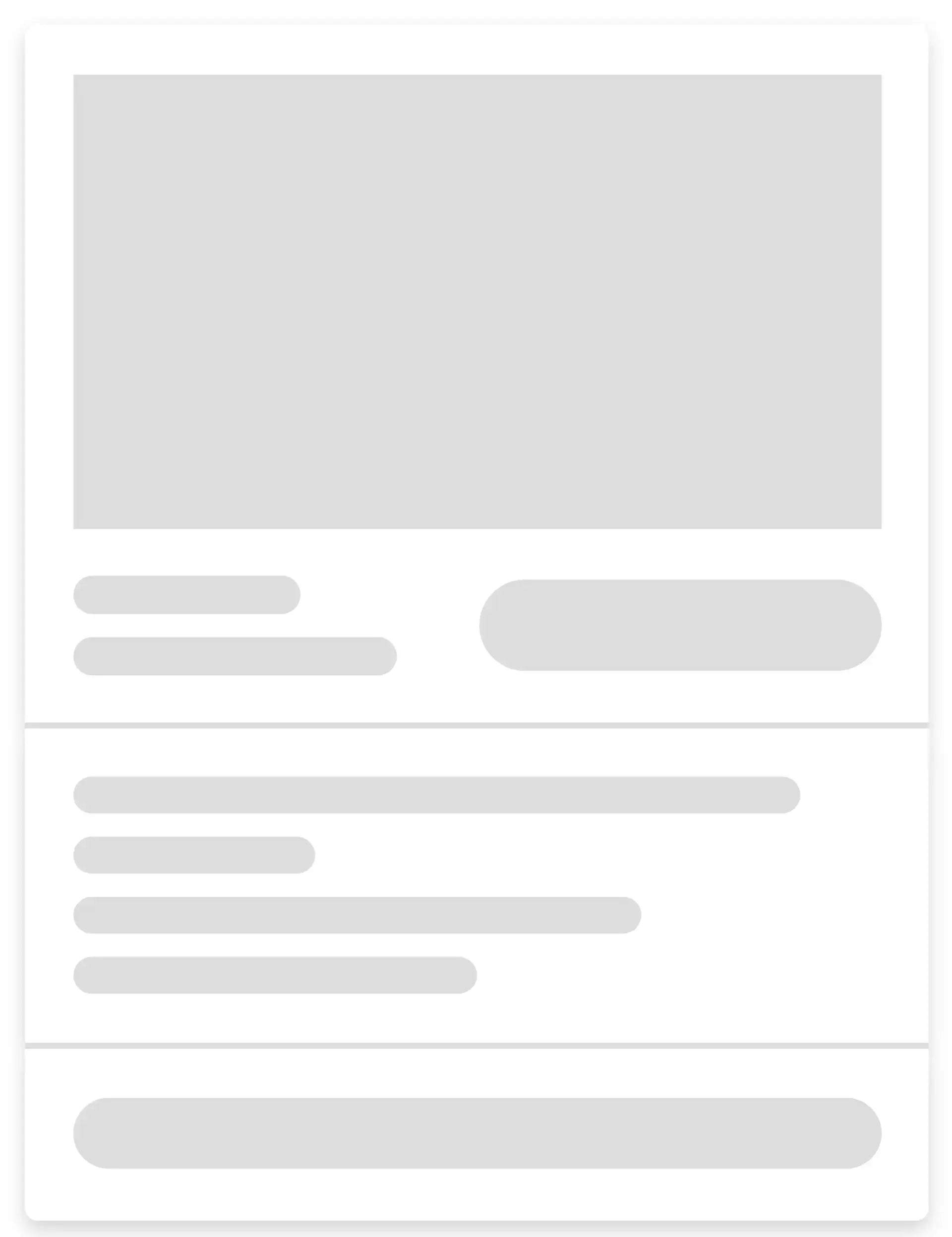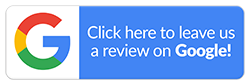Where Can I Find Downloads on an iPhone?
Have you ever saved something on your iPhone and then spent ages trying to locate it? You're not alone. Unlike Android phones or computers, which usually have a marked “Downloads” folder, iPhones manage files differently. iOS stores documents in specific apps or the Files app, depending on the file type. This often leaves users wondering where that recent file went.
Don’t worry, though. If you're looking for information on where to find downloads on your iPhone, this blog is for you. We’ll discuss where everything is usually stored and how to access it quickly. By the time you’re done reading, locating your files will become straightforward.

How Does iPhone Download Work Differently?
Your iPhone doesn't work like a traditional computer or an Android. Instead of having a single central folder visible on your home screen, iOS uses a “sandbox” system. This means that each app keeps its files in separate locations.
Unlike Android devices, where nearly everything you download goes into a central Downloads folder, an iPhone handles things differently. For instance, an image downloaded from Safari might go directly to the Photos app. Likewise, a PDF from an email could be stored in the Files app or within the email app itself.
This setup is designed to simplify file management. However, it often leaves users wondering how to find downloads on an iPhone, especially for new owners. Since files are saved based on the app and file type, knowing where to look depending on what you downloaded is key.
Why Can This Cause a Problem?
The biggest issue for most iPhone owners is that there's no single location where all the downloads are stored. Users frequently report that downloaded files on iPhone do not always appear in the correct folder destination and may be located in random locations. This scattered setup makes it harder to track downloads on your device.
Compared to Android or desktops, iOS handles file management very differently. The system hides much of the file structure, and there’s limited support for viewing or organising saved content across apps. That’s why users commonly face issues when trying to locate files in the Downloads folder on iPhone, whether through the Files app or the individual app.
Where Can I Find Downloads on My iPhone?
If you have recently downloaded a file on your iPhone, you might be wondering where it is. So, here's a clear breakdown on how to access and manage downloads on an iPhone.
-
Using the Files App
The Files app is the main tool for managing documents and folders on the iPhone. It was introduced in iOS 11 and connects both local storage and cloud services like iCloud Drive, Google Drive, or Dropbox.
To find downloads in the Files app:
- Locate and open the Files app (the icon looks like a blue folder).
- Tap the Browse tab at the bottom of the screen.
- Under Locations, you’ll see options like iCloud Drive and On My iPhone.
- Check them for a folder named Downloads.
Most files downloaded through Safari or email attachments usually appear in one of these folders.
-
Checking Different Download Locations
Not all files are stored in the same place. Your iPhone may sort them depending on their type:
- Photos and Videos: Usually saved automatically to the Photos app.
- PDFs, Documents, and ZIP files: Typically found in the Downloads folder inside the Files app.
- Apps: Appear directly on your Home screen after downloading from the App Store.
If you're looking for a picture, try the Photos app first. For scanned files, PDFs, or attachments, check the Files app.
-
Using Search to Find Downloads
You can also use the iPhone’s built-in search feature to find downloaded files. Here’s how:
- Swipe down from the middle of your Home screen to open Spotlight Search.
- Type the name of the file or its type (e.g., “invoice.pdf” or “photo.jpg”).
- The search will look through your Files, Mail, Photos, Notes, and more.
This can help you quickly locate misplaced or hard-to-find downloads.
-
Changing Your Download Location in Safari
You can control where Safari saves your downloads. Here's how to check or change this setting:
- Open the Settings app on your iPhone
- Scroll down and tap "Safari"
- Look for "Downloads" in the General section
- Tap "Downloads" to see the current location
- Choose between "iCloud Drive" and "On My iPhone"
Changing this setting affects where future downloads will be saved. Files already downloaded will remain in their original location.
Alternative Methods to Access Downloads on iPhone
If you can’t locate a downloaded file using the Files app, don’t worry. There are other ways to access and manage downloads on your iPhone. These methods are especially helpful when files seem to be missing or get stored in unexpected places.
-
Accessing Downloads from App-specific Folders
Some apps save files to their built-in folders instead of the main Downloads folder. For example, files downloaded inside a PDF viewer app or a messaging app might only be visible when you open that app. So, if you’re struggling with where to find downloads on your iPhone, check the app you used to download them. Explore its settings or file browser to locate those files. -
Using Third-party File Manager Apps
In case the default options from Apple feel limited, third-party apps like Documents by Readdle or Google Drive are great alternatives. These tools let you view, organise, and move your downloads more flexibly. They often have better search features and allow you to access cloud storage directly from your device. This might make it easier to find downloads that don’t appear in the Files app or keep everything neatly organised in one place. -
Using Safari’s Download Manager
When you download files through Safari, you can quickly check the recent downloads from the browser itself. Tap the download icon near the address bar to see a list of the latest files. This is a handy way to find what you just downloaded before it gets moved or saved somewhere else on your iPhone.
Are You Struggling with Storage or Performance? Upgrade Smarter with Mobile Guru
Now that you know where to find downloads on your iPhone, consider upgrading to a newer model. Finding and managing downloads becomes even easier on the latest iPhone models, which feature improved file management and storage capabilities. Get high-quality refurbished iPhones at Mobile Guru for some of the best prices in the market. Our store offers value, hands-on support and reliability with every purchase.
We stand out for the following reasons:
- 72‑Point Quality Check: Every device undergoes a comprehensive 72-point inspection. This covers screen performance, battery, camera, sensors, software, and more, so you always get fully functional iPhones.
- Extensive Warranty and Support: All phones come with a 24-month warranty, with an option to add Guru+ Care for 36 months of coverage, including accidental damage.
- Fast Delivery: We offer free express shipping across Australia and same-day dispatch. Moreover, there’s a 2-hour delivery for buyers in the Melbourne metro area.
- Australian-owned and Trusted: As an Australian-owned, licensed, and locally supported company, we know exactly what our customers want. Rest assured, your satisfaction is always our priority.
For any questions or assistance, call us on 1300 362 017 or email us at hello@mobileguru.com.au.