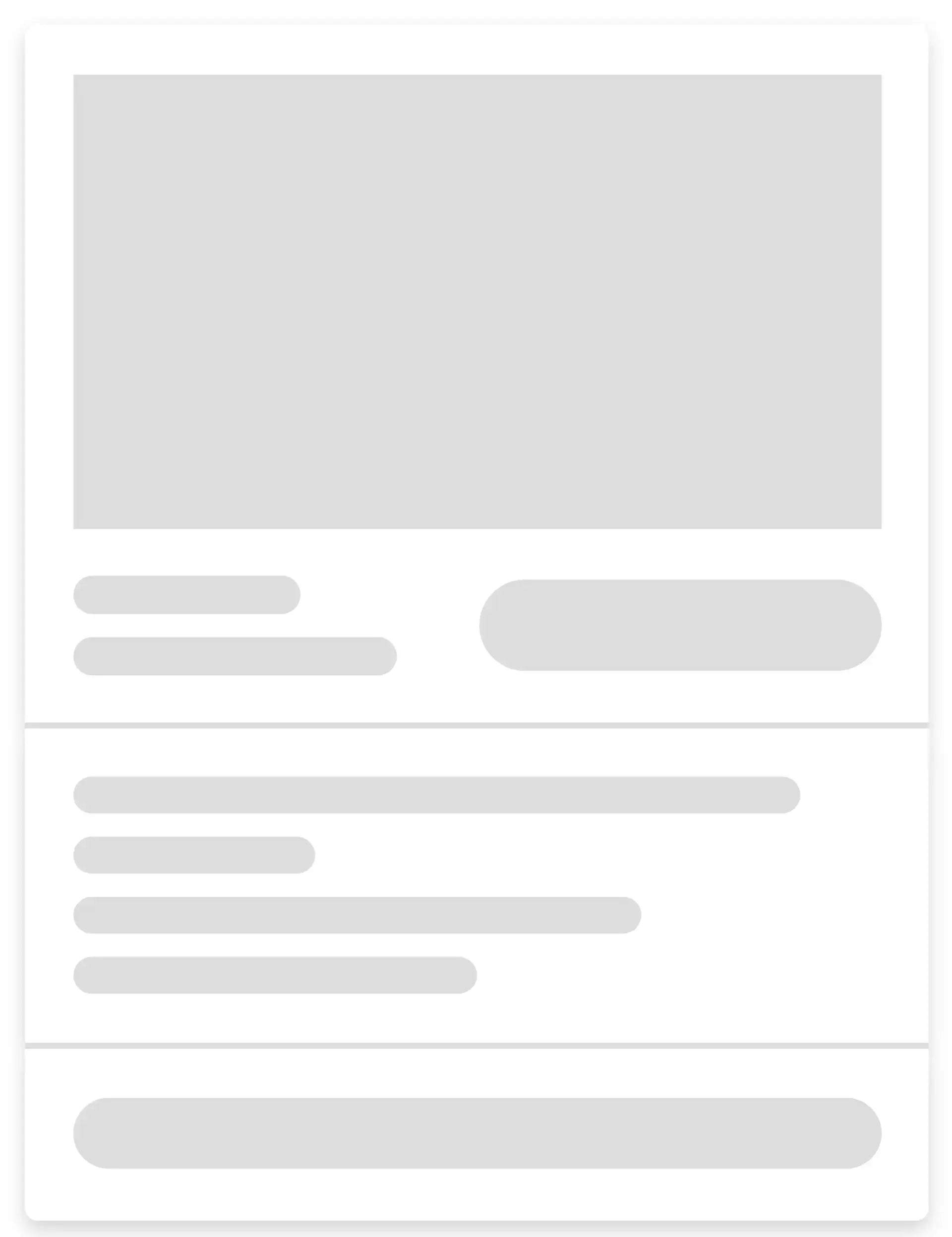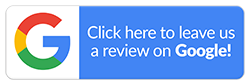How to Update an iPhone to iOS 18?
To unlock the latest features Apple has to offer, you need iOS 18. The new update works on all compatible iPhones and provides a ton of new tools and security improvements. Plus, you’ll notice enhancements across Photos, Messages, Maps, Mail, and more.
If you own an iPhone 15 Pro, iPhone 15 Pro Max, or any of the iPhone 16 models, it gets even better. You’ll have access to brand-new Apple Intelligence capabilities. This blog will take you through an easy, step-by-step process on how to update your iPhone to iOS 18.That’s not all; we’ll also cover simple fixes for common issues that may arise.

Before You Begin: A Quick Checklist
Before you download and install Apple’s latest iOS, make sure you’re set up for a smooth update. Upgrading your iPhone is quick and simple if you follow these basic steps:
-
Backup Your Data
Use iCloud or iTunes to keep your photos, contacts, and files safe. That way, if anything goes wrong, your data won’t get wiped. -
Connect to Wi-Fi
Make sure you’re connected to a strong Wi-Fi network to avoid interruptions. -
Plug in Your Charger
Plug your iPhone into a charger—it’s best to keep your battery above 50% during the update. -
Have Your Apple ID Password Handy
Be ready to provide your password when prompted. This may happen a few times.
Steps to Update Your iPhone to iOS 18
Keeping your iPhone’s operating software up to date is one of the simplest ways to maintain security and performance. Apple’s latest release, iOS 18, packs a punch, with new features and other improvements you won’t want to miss. To update an iPhone to iOS 18, follow these steps:
-
Open Settings
Find the Settings icon on your iPhone and open it. Now, scroll down and tap on General. -
Select Software Update
Inside General, choose Software Update to check for new versions. -
Check Availability
Your iPhone will show your current iOS version and let you know if iOS 18 is ready to install. -
Download and Install
If the update appears, tap Download and Install. You may be asked for your passcode and to accept Apple’s terms. -
Keep Connected
Stay connected to the Wi-Fi and make sure your phone is plugged in or has enough battery until the update finishes. -
Restart and Access
Your iPhone will restart automatically after the update is installed. Once it’s done, unlock your phone and enjoy Apple's latest iOS.
That’s how to update an iPhone to iOS 18. It’s a straightforward process and quite intuitive as well. Here’s a tip. Depending on your internet speed, the download might take a little while, so grab a cuppa while you wait.
Advantages of Updating an iPhone to iOS 18
Keeping your iPhone’s software up to date has real benefits. Here’s what you can look forward to with iOS 18:
-
Enhanced Security
You’ll get the latest patches to protect your data and keep your device safe from new threats. -
New Features
Enjoy upgraded apps, new customisation options and Apple Intelligence tools on supported models. -
Performance Improvements
Now you can enjoy faster processing speeds and more efficient battery usage. -
Bug Fixes
Existing bugs will be fixed, so you’ll experience fewer glitches and smoother operations. -
Compatibility
With this update, you can use all the new apps that require the latest iOS.
Who Should Update to iOS 18?
Most iPhone owners should update to iOS 18 as soon as possible to make the most of Apple’s latest improvements. However, if you have an older device, make sure that it’s compatible before attempting an update. Like we’ve mentioned earlier, backup your data first and check whether your favourite apps are supported by the latest iOS version.
Those who stand to benefit the most include:
- Users with iPhone 15 Pro, Pro Max, or newer
- Anyone who wants the latest security updates
- iPhone owners who are keen on new AI-powered features
What Should You Do if iOS 18 Fails to Download?
At times, your iPhone might not start downloading the update even when you’ve tapped ‘Download and Install’. One common reason is that there’s not enough free storage space on your phone. While the iOS 18 file itself is around 3GB, the device generally needs at least 10GB of free space to manage the download and installation smoothly.
Check your available storage by going to Settings > General > iPhone Storage. You may have to free up some space by deleting apps, large videos, or unused files. Then, restart your iPhone before trying again.
If that still doesn’t work, check your internet connection. It’s a good idea to use a reliable Wi-Fi network rather than mobile data when you update an iPhone to iOS 18. Since the update is quite large, the download needs a stable, faster connection to start.
What to Do if iOS 18 Gets Stuck on ‘Preparing Update’?
Don’t stress if your iPhone freezes at the ‘Preparing Update’ screen. Large updates can take up to an hour to get ready. You can keep using your iPhone during this stage, but remember your phone will restart once the update kicks in.
In case nothing happens and it’s been more than an hour, go to Settings > General > iPhone Storage and scroll until you find the iOS 18 file. Tap it and select Delete Update to remove the stalled file. Start a fresh update, making sure you’ve cleared enough space and have a strong Wi-Fi connection.
Stay Updated with Mobile Guru: Buy Refurbished iPhones at Budget-friendly Prices
Keeping your iPhone’s iOS updated keeps you ahead of the curve. However, if your iPhone doesn’t support the latest iOS 18, Mobile Guru has a solution for you. We have a comprehensive range of refurbished iPhones compatible with iOS 18 at some of the most competitive prices.
Every phone undergoes a 72-point test to ensure full functionality. Plus, we offer 24-Month warranty and Guru+ Care to provide peace of mind with your purchase. All this makes us your go-to shop for refurbished iPhones in Melbourne and Australia.
Now you know how to update an iPhone to iOS 18. All that’s left is to install the upgrade and enjoy smoother performance. To get your hands on an iOS 18-compatible iPhone today, visit our website or call us on 1300 362 017. Alternatively, you can also drop us an email at hello@mobileguru.com.au for details.