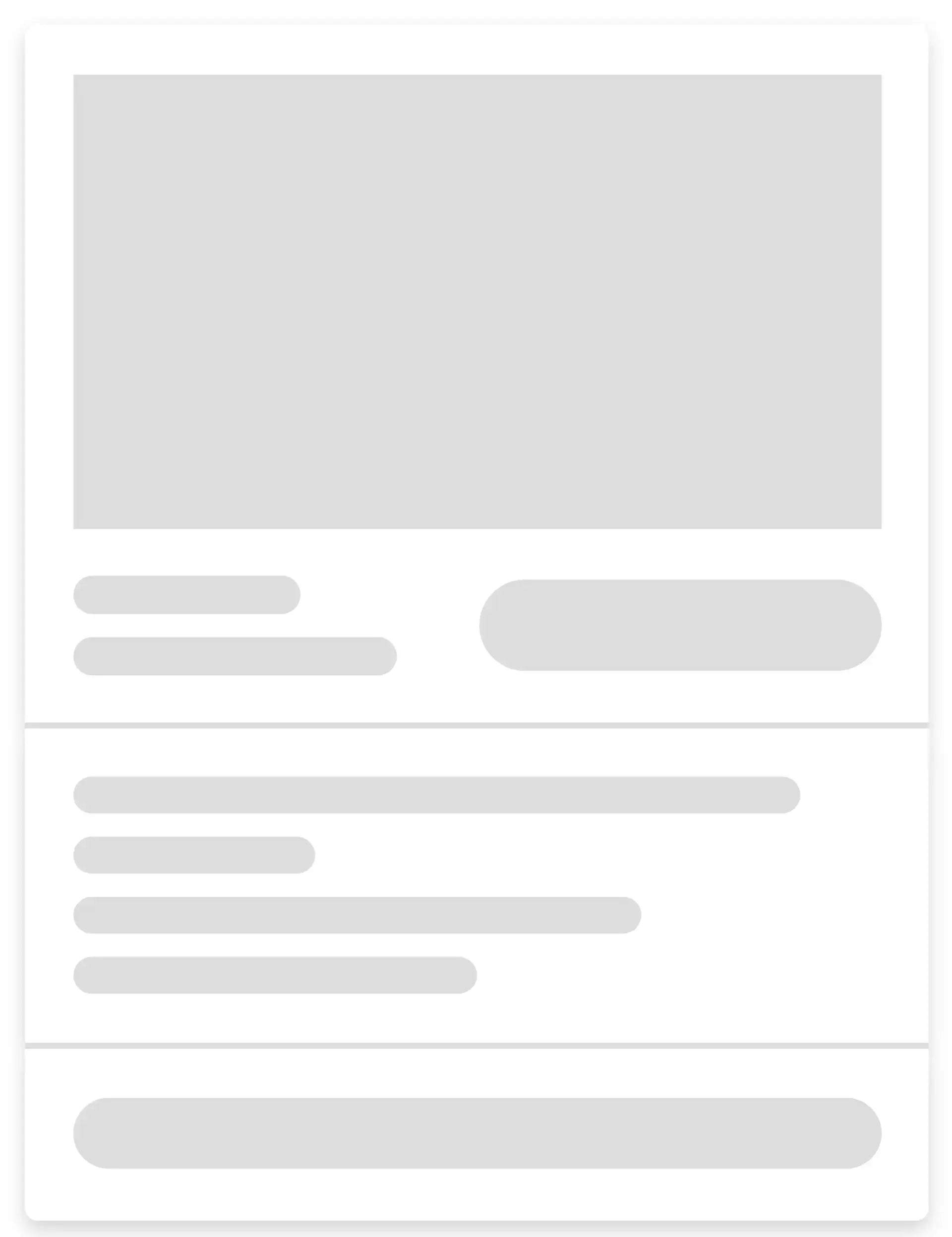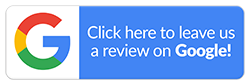How to Turn Off Find My iPhone: A Complete Step-by-step Guide
Misplacing your iPhone is more common than you might think. You might have accidentally left it behind on the train, or it may unfortunately get stolen. Fortunately, Apple provides a powerful security feature designed to locate and protect your device: Find My iPhone.
New users may ask, “What is Find My iPhone?” and why would they wish to turn it off. In this blog, we provide a clear, step-by-step guide on how to turn off Find My iPhone in different situations. You’ll also understand which situations may require you to switch off this useful feature. So, let's get started.

What is Find My iPhone?
Find My iPhone is Apple’s built-in security feature that helps you locate lost or stolen devices. It is part of the ‘Find My’ app, pre-installed on all iPhones running iOS 13 or higher. This app connects all your Apple devices in one place, whether it's an iPhone, iPad, Apple Watch, AirPods, or even a Mac.
The feature also prevents unauthorised use by enabling Activation Lock. However, if you’re planning to sell, trade in, or send your iPhone for repairs, it’s important to disable Find My iPhone first. Failing to do so will lock the phone, making it unusable for the next owner or for getting any repair work.
Reasons You May Need to Turn Off Find My iPhone
There are several reasons why you may want to turn off Find My iPhone, including:
- Selling or Giving Away Your Device: Before conducting a sale, ensure that you turn off Find My iPhone so the new owner can set it up smoothly without any issues.
- Troubleshooting Issues: Disabling Find My iPhone can sometimes resolve certain software glitches or connectivity problems.
- Device Repairs: Some repairs may require you to turn off Find My iPhone before any work can begin on your device. In such cases, it’s best to clarify all this with the repair workshop beforehand.
- Switching Apple IDs: If you have to sign out of your current Apple ID to switch to another for any reason, you’ll have to turn off Find My iPhone first.
- Restoring or Resetting Your Device: When factory resetting your device, you’ll need to turn off Find My iPhone first.
How to Turn Off Find My iPhone?
Now that you’re familiar with why you may have to switch off this important feature, let’s discuss the steps. There are various methods to turn off Find My iPhone, and we’ve mentioned them all below:
-
Method 1: Turning off Find My on your iPhone or iPad automatically removes Activation Lock.To do this:
- Open Settings and tap your name at the top
- Select Find My, then choose Find My [device] and switch it off
-
Method 2: If you’ve already traded or lost your iPhone, you can still turn off Find My iPhone remotely by following these simple steps:
- Go to https://www.icloud.com/find and sign in with your Apple ID
- Click on ‘All Devices’ on the left
- Choose the device you want to remove
- Select ‘Remove This Device’ after deleting the device
Why Can’t You Turn Off Find My iPhone?
If you are unable to turn this feature off, then you need to check the following:
- The internet connection should be stable
- Your Apple ID and password are entered correctly
- There are no screen time restrictions enabled
- The device shouldn’t be in Lost Mode
Mobile Guru: Your Reliable Seller For Refurbished iPhones
As you’ve learned throughout this blog, how to disable Find My iPhone and why it is important. Turning off this feature protects your personal information and ensures the new owner can set up the device smoothly when you sell, trade in, or send it for repairs.
If you’re thinking about buying a refurbished iPhone in exchange for your old one, Mobile Guru is a reputable seller in Australia. We make the process smooth and stress-free. So, explore our wide range of refurbished iPhones to find the perfect option for your needs. For any questions, feel free to call us on 1300 362 017 or drop us an email at hello@mobileguru.com.au.