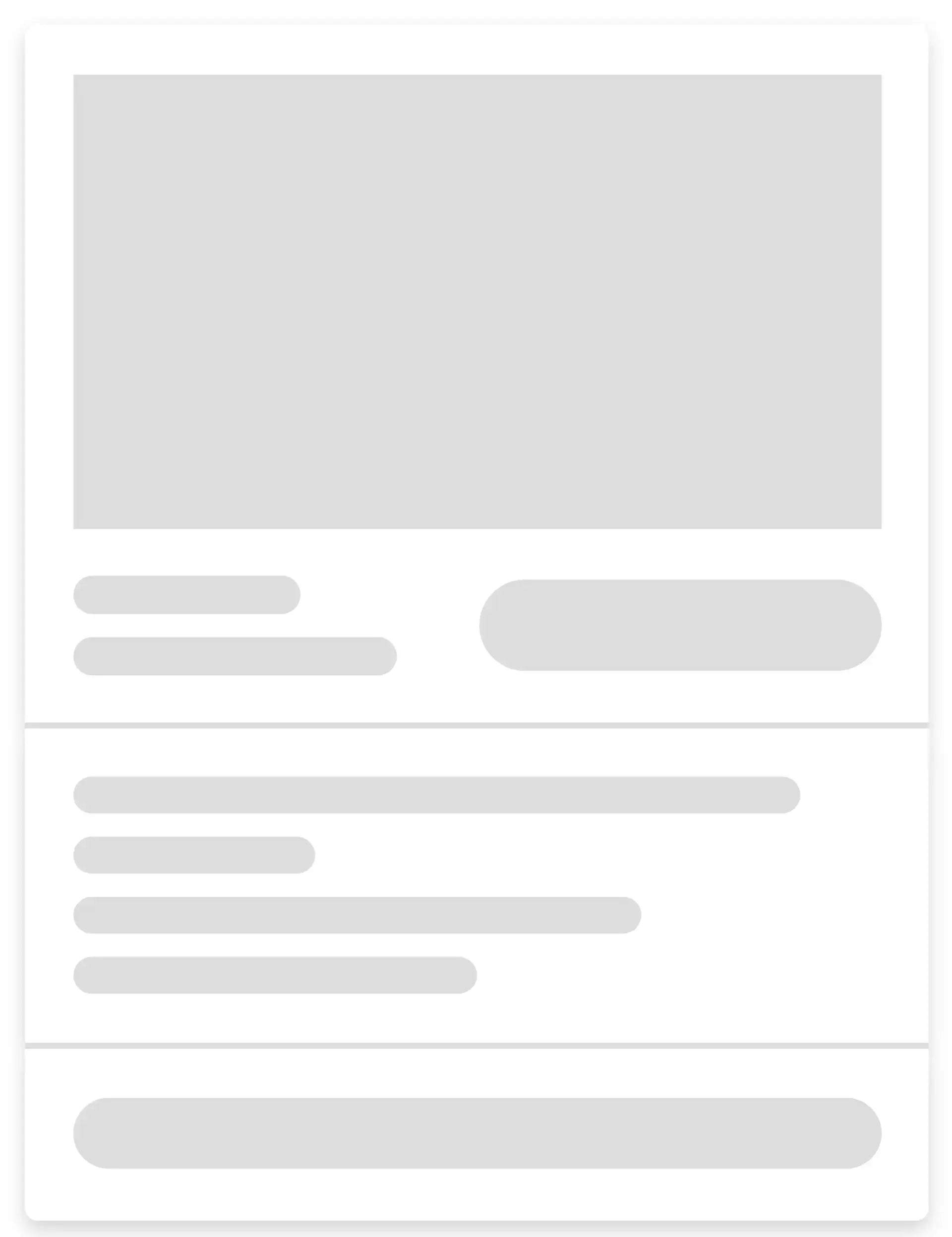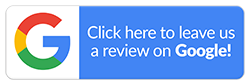How to Switch Data from iPhone to Android?
Setting up a new phone is one thing, but switching between platforms can be daunting. With so many photos, messages, contacts and documents to move, losing something important is a real concern. If you are looking for easy methods to switch data from iPhone to Android, this blog will help you big time.
In this comprehensive guide, we will walk you through simple, reliable ways to transfer your data. Read the blog till the end, and you’ll find a method that’ll work for you. So, let’s get started.
Transferring Data Using a USB Cable
You can use a USB cable to transfer files from an iPhone to an Android directly. This could be a USB-C to Lightning cable or a USB-A to USB-C adapter. Make sure it’s connected to both devices properly.
Before you begin the transfer, turn off and deregister iMessage on your iPhone. This step prevents missed texts once you move the SIM to the Android device. Now that you're set up with the right cable and settings, follow the steps below to begin:
- Switch on both devices and ensure that they are fully charged.
- On the new Android device, tap “Start” to begin the setup.
- Follow the on-screen prompts to transfer your SIM card from iPhone to Android, and connect to your Wi-Fi network.
- Connect the iPhone to the Android with a USB cable.
- Tap “Trust” if prompted for permission.
- Sign in to your Google Account (or create one if you don’t have one).
- On Android, select the content types you want to copy from iPhone to Android.
- Tap “Copy your data”.
Transferring Data Using a Wireless Transfer Method
Wireless transfer makes it easier to move your data from iPhone to Android. You don’t need cables—a stable connection to a strong Wi-Fi is all that’s needed. During setup, choose the ‘No cable’ option and follow the on-screen instructions. Apps like Samsung Smart Switch and Switch to Android can guide you through the steps as well.
Transferring Data from iPhone to Android on Your Computer
While wireless or USB cable solutions are convenient, a PC offers more control. This is helpful, especially for large file transfers when you switch from iPhone to Android. On Windows, File Explorer lets you access your iPhone’s media files via USB. This method works well for manually moving photos, videos and documents to your Android phone.
Transferring Data from iPhone to Android Via Cloud
Another easy method is to back up your iPhone data to a cloud service and retrieve it later on your Android device. Here are a few simple ways to do that:
-
Method 1: Via Google Drive
Google Drive offers one of the easiest options if you wish to switch data from an iPhone to Android. However, make sure it is installed on both your iPhone and Android. Here’s how you can do that:
- Step 1: Install the Google Drive app on your iPhone. Next, sign in using the same Google account you'll use on your Android device.
- Step 2: Open Google Drive on your iPhone and upload the data. This can be photos, videos, and documents—anything you’d like to move.
- Step 3: Open your Android phone, download the files from Drive and save them to your internal storage if needed.
-
Method 2: Via Dropbox
Dropbox is a popular cloud storage service you can use to transfer data wirelessly from an iPhone to an Android. Here's how it works:
- Step 1: Install the Dropbox app on your current iPhone and new Android device. Sign in with the same account on both devices.
- Step 2: On your iPhone, upload the files you want to transfer to your Dropbox.
- Step 3: Now, switch to the Dropbox app on your Android phone and access those shared files.
- Step 4: Download or move the content from Dropbox to your Android’s internal storage.
-
Method 3: Via iCloud
Another way to move data from iPhone to Android is by using iCloud, although it takes a bit more time. This method also requires a computer. These are the steps to get started:
- Step 1: On your iPhone, make sure your files are synced to iCloud.
- Step 2: Using a computer, go to iCloud.com, sign in with your Apple ID, and access your data.
- Step 3: Download the files you want transferred, such as photos, contacts, or documents, to your computer.
- Step 4: Now all that remains is to transfer the downloaded files to your Android device using a USB cable or another cloud storage.
How to Transfer Photos and Videos from iPhone to Android?
Photos and videos hold precious memories, so it's important to keep them safe. Here are some easy ways to transfer them securely from your iPhone to an Android:
-
Method 1: Via Windows
You can switch data from iPhone to Android using a simple USB connection and your computer’s File Manager. Start by connecting your iPhone and opening its Internal Storage > DCIM folder to access your photos and videos. Select the files you want to move.
If your computer has a spare USB port, plug in your Android device and drag the selected items directly to it. If you don’t have a spare port, there’s no problem. You can copy the files to your Desktop first, safely eject the iPhone, and then connect your Android device and move the files to it. -
Method 2: Via Google Photos
Upload your iPhone photos and videos to Google Photos for easy access later. Sign in to your Google account on your Android to view everything you’ve backed up. That being said, here’s how to transfer photos from iPhone to Android:
- On your iPhone, install the free Google Photos app from the App Store and sign in.
- Tap your profile icon > ‘Google Photos settings’ > ‘Backup & sync,’ then toggle it on.
- The photos on your device will be uploaded automatically.
- Once that’s done, open Google Photos on your Android to access them.
- To download a photo, tap it, open the 3-dot menu, and select ‘Download’.
How to Transfer Contacts from iPhone to Android?
Transferring contacts from iPhone to Android is quite easy. We’ll show you how to set up everything:
-
Method 1: Sync Contacts with Google One
If you don’t have access to a computer, this is a practical method. Firstly, get the Google One app on your iPhone and follow these steps:
- Launch Google One on your iPhone and sign in to your Google account if you haven’t yet done so.
- In the box titled “Sync”, tap “View”.
- Tap “Contacts”.
- At the bottom of the screen, tap “Set up Sync”.
- Finally, tap “Upload contacts.”
Your contacts will now be saved to your Google account and accessible on your Android device too.
-
Method 2: Send Contacts Via Email or Messages
If you only need to transfer a few contacts, you can quickly send them to your Android device via email or various messaging apps. Since this method involves sharing contacts one at a time, it’s ideal for small transfers. If that works for you, here’s how to proceed:
- Open the Contacts app on your iPhone and select the contact you want to share.
- Tap on “Share Contact”.
- Choose a method, such as Email, Gmail or WhatsApp, and send the contact to yourself.
- On your Android device, open the received email or message and open the attached vCard file.
- Save the contact to your Google account or directly to your new phone.
How to Transfer Music from iPhone to Android?
There’s no one-size-fits-all when it comes to transferring music. There are plenty of reliable options available to users. Whether you prefer using apps, cloud storage or a computer, it’s all possible. However, we recommend using iTunes for a seamless process.
If you’re planning to switch from iPhone to Android, but are unsure how to transfer your favourite tracks, we have good news. If you’ve bought songs through iTunes, you can transfer them to your Android without much fuss. You’ll need a computer for this method:
- Open iTunes on your computer and connect your iPhone.
- Right-click on your device name and select “Transfer Purchases” to copy media into your iTunes library.
- After that’s done, disconnect the iPhone and plug in your Android device.
- Using File Explorer, navigate to: User > Music > iTunes > iTunes Media.
- Now, simply drag and drop the music files into your Android’s storage.
Tips for Seamless iPhone to Android Transfers
Now that you are familiar with various methods to transfer data from iPhone to Android, here are some tips to ensure that the data transfer goes smoothly:
- Backup Your iPhone Before Switching: Whether you use iCloud or local storage, make sure everything you plan to transfer is safely backed up. This acts as a safety net in case anything goes wrong.
- Check Compatibility: Some iPhone models may not be compatible with the latest Android transfer tools or apps. It’s important to research beforehand and use proven solutions that work with your devices.
- Maximise Storage: If you're transferring years of high-resolution photos and 4K videos, ensure that the Android phone has enough storage. Clear out unused apps and files in advance to free up space.
- Be Patient during Transfers: The process can take anywhere from a few minutes to several hours, depending on the data size. You should avoid interruptions, as they can lead to data loss or corruption.
Mobile Guru Makes Switching to Android Simple
Switching from iPhone to Android is easy, especially with the right tools. Whether you opt for USB cables, WiFi transfer, or a cloud-based method, moving your data securely is hassle-free. We hope this guide helped you identify the best options to switch data from iPhone to Android safely.
Mobile Guru is a reputed seller of refurbished phones in Australia. We offer great deals on our products, allowing you to enjoy significant savings with every purchase. Plus, all devices undergo a rigorous 72-point inspection process to meet our strict quality standards.
So, head over to our collections page to explore all options and purchase one that suits your pockets. For any enquiries, call us on 1300 362 017 or drop us an email at hello@mobileguru.com.au.