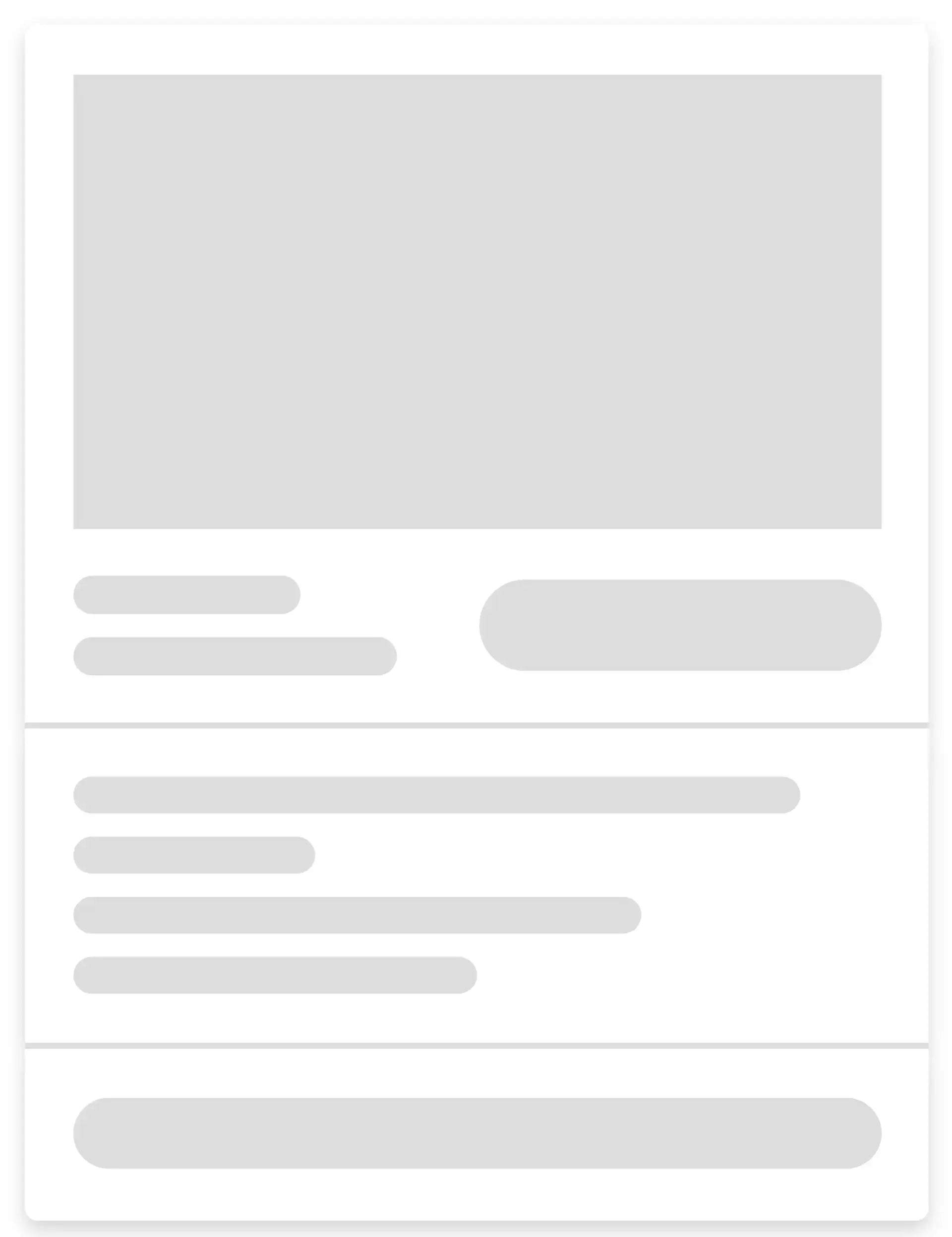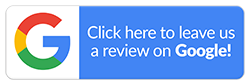How to Reset an Android Phone?
There are many reasons to factory reset an Android phone. The device may have become slower, software glitches are becoming a problem, or you may have suspicions of malware, or perhaps you’re looking to sell. Whatever your reasons may be, a hard reset should resolve most issues with the phone.
There are several ways to reset an Android—through settings, a device manager, or the recovery mode. A factory reset will erase all media files, settings, and applications, returning the phone to its original state, like how it was when taken out of the box. However, if you’d like to save any data, there are a few steps you can follow, like backing up the files.
In this blog, we’ll discuss how to reset your Samsung phone or other similar Android models. You’ll also learn to prepare the device beforehand so that everything goes smoothly. Following these tips will give you peace of mind when restoring your phone’s factory settings.

What Is a Factory Reset and Why Is It Necessary?
Do you remember the day when you unboxed your brand-new Android? It was completely clean with no applications, pictures, messages, or data of any sort. This is what a hard reset does, it will return the device to the original configuration set by the manufacturer.
Some common reasons to factory reset your Android include:
- Resolving performance issues
- Removing unwanted apps or malware
- Deleting personal data for security
- Fixing software glitches
- Reverting to default settings
- Selling, trading in, or giving away the device
Prepare Your Android for a Factory Reset
A factory reset will delete everything on your device. To retain certain information, like contacts, photos, emails, etc., there are certain steps you can follow. Besides, if you’re planning to sell or give your phone to a family member or friend, you’ll need to take some extra measures when performing a reset.
Research shows that some sensitive data is still recoverable even after you factory reset an Android and can be used to identify the previous owner. These include private messages, photos, emails, and bank account details, among others. If the phone falls into the wrong hands, the information can be used for fraud, theft, or targeted phishing. Therefore, it’s important to ensure there are no remnants of personal data before trading in or selling your device.
Here’s what you should do before a reset:
-
Backup Important Data
The importance of backing up your phone before resetting can’t be overemphasised. You can use Google Drive, a cloud-based file storage that syncs the phone’s contents to your Google account. When turned on, it automatically backs up device settings, messages, contacts, media files, call history, and more.
Likewise, you can also do this process manually. Connect your Android to a computer via a USB and copy every byte of information. It may take a while, but worth every second. Whether you wish to sell the phone or restore factory settings, having a backup is very useful. -
Encrypt Your Data
In case you’re looking to give away or put the device on sale, data encryption is a good idea. It turns any data left behind after you factory reset the Android into a scrambled format that is difficult to decipher. Everything is locked by a unique encryption code. This means even if someone manages to get hold of the deleted information, access will be impossible without a password or authentication PIN.
New Android smartphones may come with encryption enabled by default. However, this might not be the case with older ones. You can still encrypt your device by tapping on “Encrypt Phone” in the Settings. Set up a PIN or password, and your content will be secured. -
Sign Out of All Accounts
As part of the preparatory process, sign out of all accounts associated with your phone. These include Gmail, WhatsApp, Mobile wallets, VPN applications, etc. Don’t forget to unpair Bluetooth devices as well. Once that’s done, you can move on to the next phase—resetting.
How to Factory Reset Your Android Phone?
Now, we’ll address how to reset your Samsung phone or any Android device. There are numerous ways to perform a factory reset, such as:
-
Via Settings
If you have Android 5.0 or newer, you can erase the data by navigating to the “System” tab in the settings. For Samsung devices, this option may be available on the “General Management” tab. -
Using Recovery Mode
Many users factory reset their Android phone via recovery mode to retain the PIN lock and Google account login credentials. You don’t have to worry about data privacy, as the phone will require an authentication code to start. -
Via Android Device Manager
If your phone is stolen or lost, Android Device Manager is very handy. It can remotely erase the memory and restore the factory settings. However, this is only possible if you remember the login credentials of the Google account linked to your smartphone.
Buy Refurbished Phones at Affordable Rates with Mobile Guru
After you factory reset your Android phone, you can sell it worry-free and pocket some extra money for a new one. An upgrade will get you a better display, improved battery life, and even improved cameras. What if we told you there’s a way to save even more while also getting these advanced features? Yes, don’t be so surprised—refurbished phones are the way to go.
Buy refurbished Samsung, Google Pixel and Oppo smartphones at affordable rates from Mobile Guru. They all undergo a strict 72-point inspection, so quality is never a concern. Plus, our 24-month warranty and Guru+ Care ensure protection against manufacturing defects or other problems.
So, what are you waiting for? Browse our collection today and get your hands on the latest models without overspending. We also have a trade-in for cash option that makes selling your phone much easier. Rest assured, you’ll receive a fair price for it, depending on the condition and model. If you have any questions, don’t hesitate to call us on 1300 362 017 or email us at hello@mobileguru.com.au.