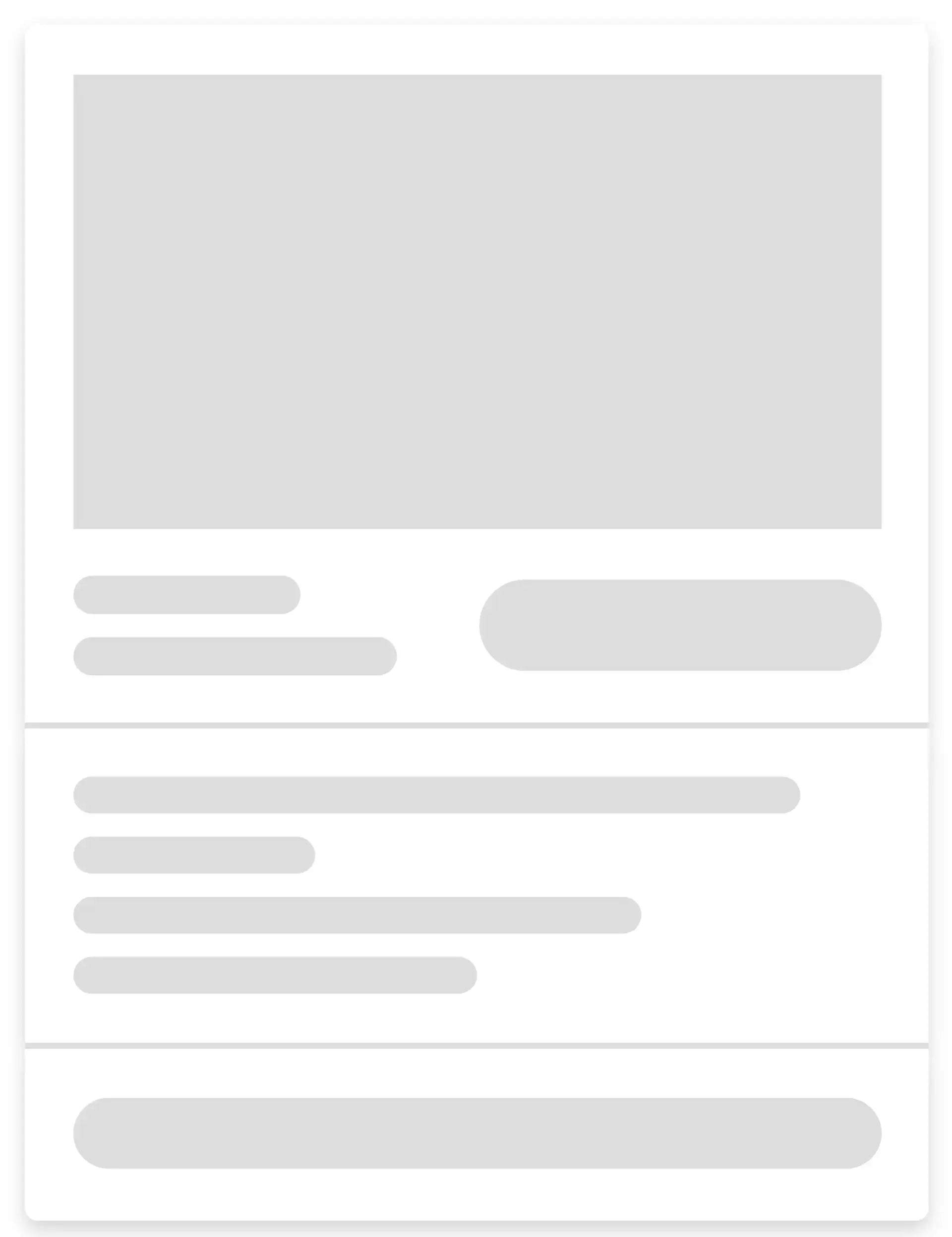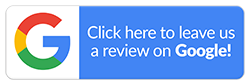All You Need to Know About eSIM and iPhones
Changing service providers or porting to a new number can be messy at times. You may have two sim cards; one for personal use, and another for business purposes, but there are not many phones in the market that support two physical sim cards. It is also not as simple as inserting a sim and kickstarting a new plan. This is why Apple has provided its iPhones with a workaround to address this issue.
iPhones now come with the latest eSIM feature that are very handy in different situations. You can physically hold a normal sim card in your hand but an embedded sim card (eSIM) isn't physical. You sign up for a plan that you want and it will be connected to your iPhone via a chip in the motherboard. This way you can easily switch to a new plan or a new phone.
What is an eSIM?
Embedded sim cards, popularly known as eSIM, eliminates the need for physical sim cards and facilitates easy switching between service providers and devices. An eSIM also makes it easy to connect to your smartwatches. You will be able to connect your iPhone with your Apple watch without using Bluetooth. With an eSIM, you can use two numbers on the same phone. Both the numbers will be active and you no longer have to switch between profiles. When you travel abroad, you just have to find a suitable service provider who offers compatible eSIM services. You don’t have to wait for international sim cards to get delivered.
Benefits of eSIM
One of the major benefits of the eSIM feature is that mobile phones will no longer need a physical sim card tray for the device. This will provide space to accommodate any other design feature or even make the device slimmer. eSIMs make it easier to cater to different needs in compact devices like smartwatches. If you are a frequent traveller, you will no longer have to carry more than one device or sim cards to stay connected. You also need not go in search of a local cellular service provider to get a local sim card.
How To Use eSIM on iPhone?
To use eSIM on an iPhone, you will need a wireless carrier supporting eSIM, an iPhone XS or later model, and wifi connectivity. You can set up the eSIM while you are setting up your new or refurbished iPhone. An eSIM quick transfer or eSIM carrier activation is required to do so. With eSIM quick transfer, you don’t have to contact the service provider to transfer your sim card from your previous iPhone to the new iPhone. In eSIM carrier activation, an eSIM will be assigned to your iPhone when you purchase it.
-
eSIM Quick Transfer
- Go to the settings of your new or refurbished iPhone
- Click on the Mobile option and then choose “Add Mobile Plan”
- To transfer from another device choose a suitable mobile plan
- Confirm the transfer by checking the instructions on your old iPhone
- Enter the code displayed on your new or refurbished iPhone
- Wait for your previous SIM card to be deactivated
- Tap on the “Finish setting up your mobile plan” option on your new iPhone
-
eSIM Carrier Activation
- After setting up your new or refurbished iPhone, you need to contact your eSIM carrier to set up the activation process
- When the carrier plan is ready to be installed, you will receive a notification
- Open the settings of your iPhone and tap on the notification
- At bottom of the screen, you will see a “continue” option, click on it
- When you see that the mobile connectivity is established, try making a call
- You will have to contact the carrier if you are unable to place a call
- You can remove the sim and restart your iPhone when the plan is activated on your physical sim card
- Use a carrier app or scan a QR code
When you are setting up the mobile screen of your iPhone and want to activate eSIM, tap on the “Use QR code” option and follow the instructions displayed on your screen.
- Contact your carrier to send a QR code, if you have already set up your new or refurbished iPhone.
- Scan the QR code with the help of the camera app
- Tap on the notification that appears when the mobile plan is activated
- Click on the “Continue” option displayed at the bottom of your screen
- Tap on the “Add Mobile Plan” option
- Enter the number provided by your service provider when asked for a confirmation code
You can also download the carrier app from the Apple store and follow the instructions to activate the eSIM.
-
Converting a physical sim card into eSIM
- Go to the settings of your new or refurbished iPhone
- Click on the “Mobile” option
- Choose the “Convert to eSIM” option
- Tap on the “Convert to a Mobile Plan” option
- Select “Convert to eSIM” option again
- Wait for your eSIM to get activated
- Restart your iPhone after removing the physical sim card
At Mobile Guru, we want to provide you with the best products and services. Visit our stores in Sydney and Melbourne to view our wide range of collections of high-quality refurbished iPhones and accessories. You may also approach us for help regarding eSIM for your iPhone. Call us on 1300 362 017 or write to us at hello@mobileguruaustralia.com.au for any assistance or queries.