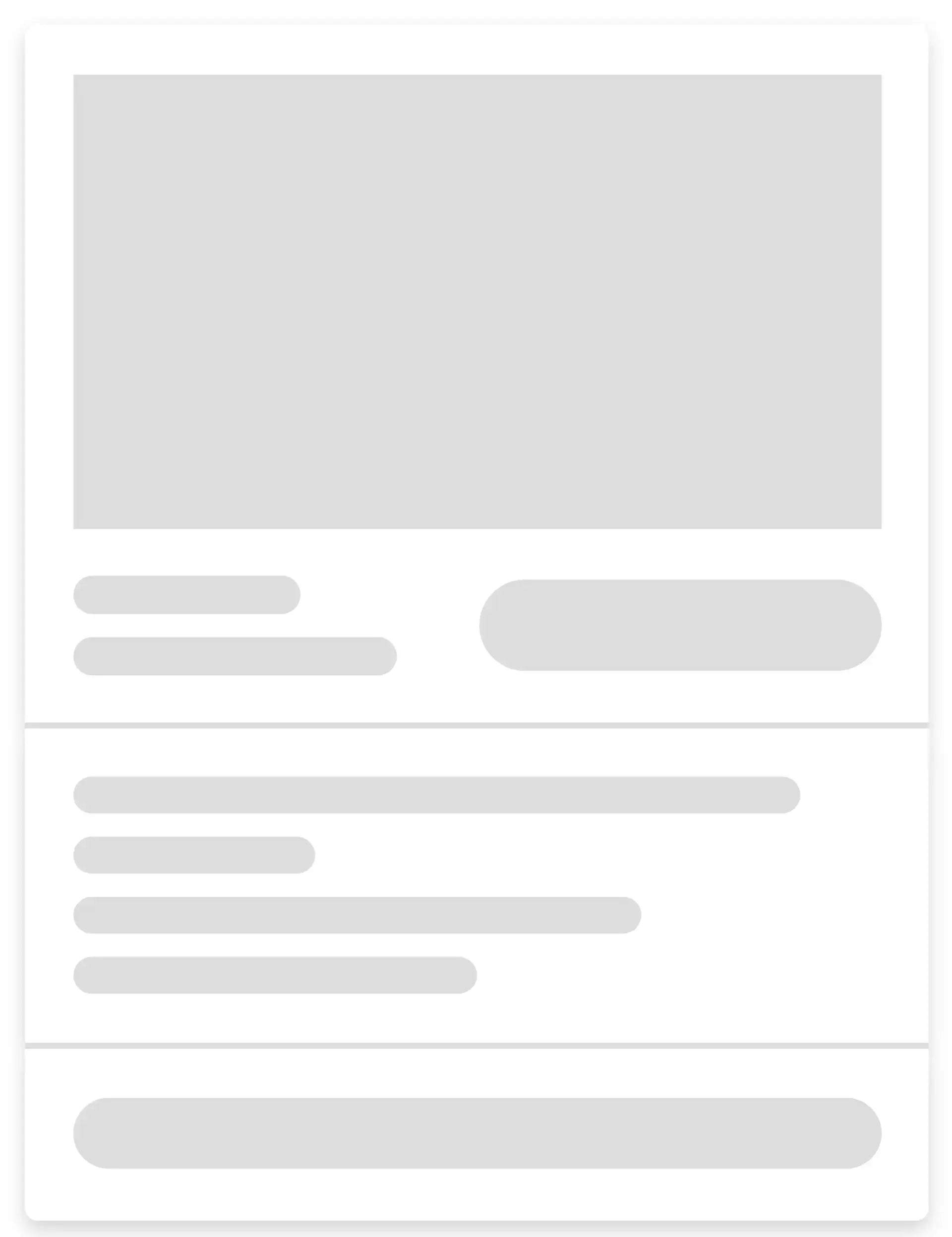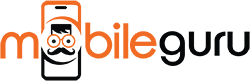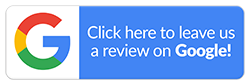How to Factory Reset an iPhone: A Complete Guide
Factory resetting an iPhone erases all your data and returns the device to its “factory” state. This is useful when selling the phone, fixing software issues, or starting fresh. If you’re wondering how to factory reset an iPhone, this blog will walk you through the process in simple steps. We’ll show you how to back up your data, wipe the iPhone clean, and what to do afterwards. These steps work on all recent iPhones, including the latest models, so let’s dive right in.

What Does a Factory Reset Do?
A factory reset gives your iPhone a fresh start. It erases everything and returns your phone to its original state (software-wise), like when you first took it out of the box. This means all your photos, apps, messages, contacts, and personal settings get deleted. This is quite different from restarting the phone. While a restart fixes minor glitches, a factory reset completely erases data and restores the device to its factory condition.
How to Factory Reset Your iPhone
When you factory reset an iPhone, it may solve many software issues and restore performance. However, it is a permanent action that requires careful preparation. Once you initiate the process, there's no going back—all your data will be permanently deleted. That's why understanding how to backup your data, remove personal accounts, and safely perform the reset is crucial for protecting your privacy and ensuring you don't lose important information.
Backup Your iPhone
Before wiping your phone, save your files so you don’t lose photos, contacts, messages, etc. Here’s how you can do it:
-
Use iCloud Backup
Connect to the Wi-Fi and go to Settings > [Your Name] > iCloud > iCloud Backup, then tap Back Up Now. This uploads the data to your Apple iCloud account. -
Backup on a Computer
Connect your iPhone to a PC or Mac. On a Mac with Catalina or later, use Finder. With older Macs or Windows PC, use iTunes. Select your device and choose Back Up. This saves everything to your computer.
Before you proceed further, make sure the backup is completed. Once that’s done, your contacts, photos, apps, settings, etc., are safely stored and can be restored later.
Remove Personal Accounts
Next, sign out of all your accounts so no one else can access them after the reset. To do so, follow these steps:
-
Sign Out of Apple ID
In Settings, tap your name at the top and choose Sign Out. This turns off Find My iPhone and deactivates the Activation Lock. -
Log Out of Apps and Email
Go through your apps (email, social media, banking platforms, etc.) and sign out. Under Settings > Mail/Contacts/Calendar (or Passwords & Accounts on newer iOS), delete each listed account to remove saved email and contacts. -
Remove the SIM card
Eject the SIM tray and take out the SIM. This keeps your network info and contacts (if stored on the SIM) secure.
Factory Reset Your iPhone
Now you’re ready to hard reset your iPhone. All that’s left are these simple steps listed below:
-
Open Settings
Tap on Settings, then select General. -
Find the Reset Option
Scroll to the bottom and tap Reset (on iOS 15 and later, this may appear as Transfer or Reset iPhone). -
Erase All Content and Settings
Tap Erase All Content and Settings. You’ll be asked to confirm. This is the factory reset command—there’s no going back after this. -
Confirm and Enter Passwords
You will be prompted to enter your passcode and your Apple ID password. This disables Find My iPhone and Activation Lock, and confirms you want to erase the phone. -
Wait for the Reset to Finish
The screen will show the Apple logo and a progress bar. Once complete, the iPhone reboots and all data is now wiped.

What to Do After a Factory Reset
After you factory reset an iPhone, the device will restart and show the welcome screen, just like when it was new. The phone is ready for a fresh start. At this point, you have two main options: set up your iPhone as a new device or restore your data from a backup.
If you backed up your iPhone before resetting—either via iCloud or your computer—you can choose to restore your photos, contacts, apps, and settings. Otherwise, you can simply set it up as a new phone. Also, if you’re planning to sell or give away your iPhone, make sure it’s removed from your Apple ID account to disable Activation Lock. This ensures the new owner can activate and use the device without issues. Finally, take a moment to verify that no personal information remains by checking the initial setup screens or settings. Once confirmed, the reset is complete, and your iPhone is ready for its next chapter.
When Should You Factory Reset Your iPhone?
There are several situations where performing a factory reset makes sense. It’s not something you need to do regularly, but it’s useful in some important cases. Here are a few instances:
-
When You’re Selling or Giving Away Your iPhone
If you’re upgrading to a newer model or passing your phone to someone else, a factory reset is essential. It removes all personal data, including photos, messages, accounts, and passwords. This keeps your information private. -
When Your iPhone Has Persistent Issues
A laggy or slow device that can’t be fixed by restarting or updating apps needs a factory reset. It clears out system clutter and restores your phone to a stable, like-new state. Just make sure to back up your data first. -
When You’ve Forgotten Your Passcode
If you can’t unlock your phone and the new iOS 17 passcode recovery option doesn’t work, you may have to factory reset the iPhone without a passcode. This erases the phone so you can set it up again, either as new or from a backup. -
Before a Major iOS Update
Some users choose to reset their phones before installing a big iOS update. This can prevent slowdowns after the update, especially if your iPhone was already having performance issues.
Why Choose Mobile Guru for Your Next iPhone?
We hope that this blog on how to factory reset an iPhone answers any questions you have. If you’re thinking about upgrading your iPhone after a factory reset, Mobile Guru has got you covered. We specialise in refurbished iPhones that work just like new but come at a much lower price. Every phone goes through a detailed 72-point check, so it performs well. Plus, we offer a 24-month warranty, giving you peace of mind with your purchase.
Our inventory includes a wide range of models, from the latest iPhone 16 down to older favourites like the iPhone 11. You can find the one that fits your needs and budget. On top of that, we offer free express shipping anywhere in Australia, so your new phone arrives quickly and safely.
For more information about our refurbished iPhone collection or if you have questions about our services, feel free to reach out to us. You can call us on 1300 362 017 or email us at hello@mobileguru.com.au. When you want a reliable iPhone without paying full retail price, Mobile Guru offers a smart alternative that doesn't compromise on quality.