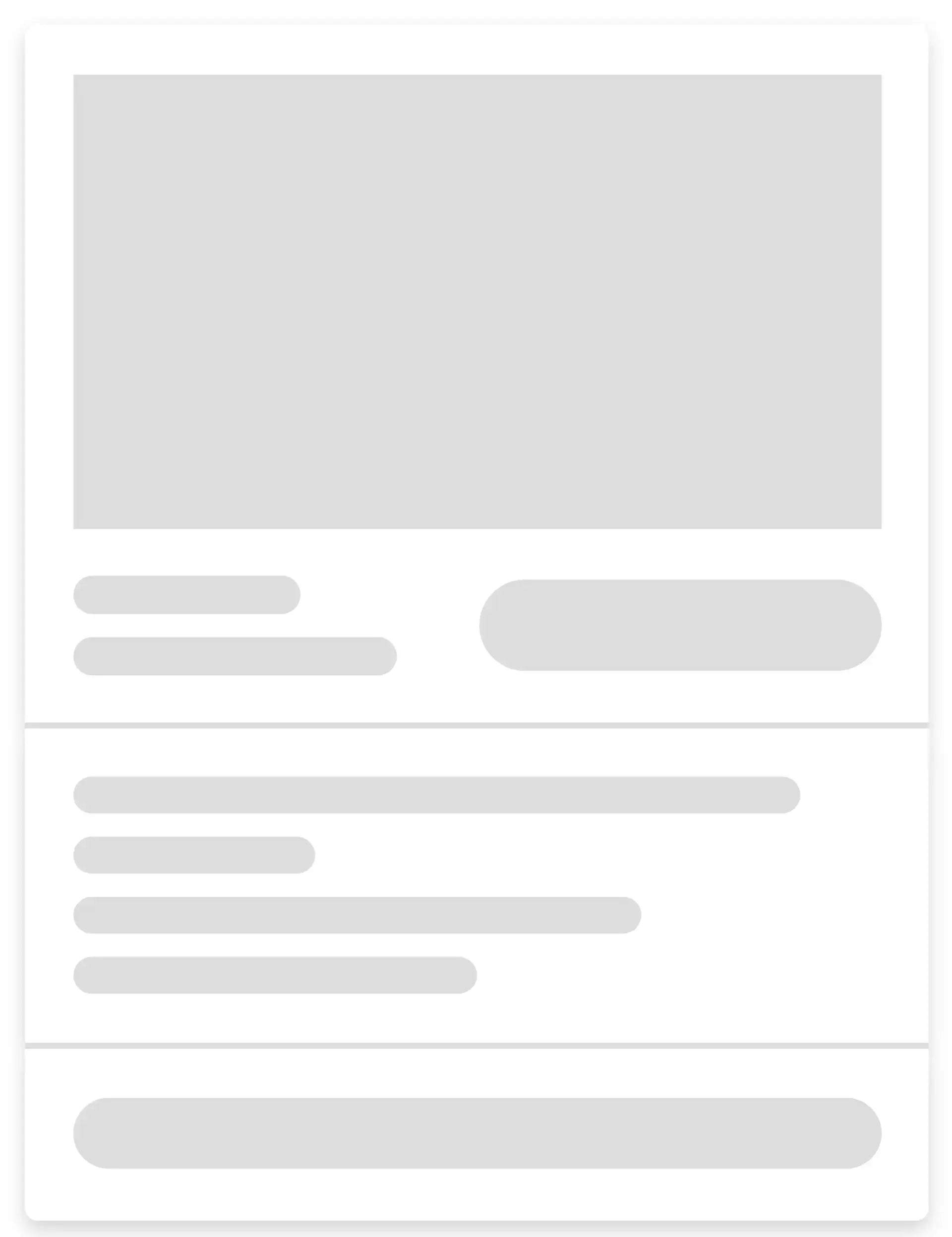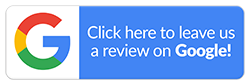How to Check if Your iPhone is Hacked
Our phones hold a lot of personal information—messages, photos, passwords and other everyday tools. So, the thought of someone gaining unauthorised access to it is unsettling, to say the least. While iPhones come with strong, built-in security features, the risk of being compromised still exists.
Hackers are becoming increasingly sophisticated, and breaches are occurring more frequently without any obvious signs. The sooner you spot something unusual, the faster you can intervene and protect your data. In this blog, we will walk you through what the signs are, how to check if your iPhone is hacked in settings and ways to protect it.

What Are Signs Your iPhone Might Be Hacked?
Does something seem off with your iPhone? Well, it could be more than a glitch, and your data might be at risk. However, before rushing to conclusions, there are a few things you can do.
Here’s how to find out if your iPhone is hacked by identifying key signs that suggest your device may have been compromised:
-
Battery Consumption:
If your iPhone’s battery starts draining unusually fast, it may indicate unauthorised activity. Malware or hidden processes could be operating in the background, consuming power. If standard battery optimisations have no effect, a third-party software might be present. -
Unfamiliar Apps or Apps You Didn’t Install:
You need to be alert if you notice suspicious or unknown apps on your screen. These may extract information, track activity or monitor your location. Therefore, if you encounter such a situation, delete these apps from your phone immediately. -
Strange Text Messages or Pop-ups:
Have you received strange texts from unknown contacts asking for your Apple ID password? These are scams or attempts to trick you into downloading malware. Hence, it’s recommended to never click on suspicious links. -
Unauthorised Purchases or Apple Pay Transactions:
If your device is compromised, hackers may access your financial or social media platforms. Unexpected activity, such as unauthorised transactions, is a clear warning sign that points to a serious security breach. -
Higher Data Consumption:
Exceeding your data limit occasionally is normal, but frequently running out may indicate a problem. Malicious apps or hidden software could be using your internet in the background. These programs often send your data to third parties, causing spikes in usage.
How to Check if Your iPhone is Hacked in Settings?
Unexpected changes in your iPhone settings could point to unauthorised access. This often signals external interference that alters configurations without your knowledge. These are a few steps on how to check if your iPhone is hacked in settings:
-
Inspect Installed Apps
Review all the apps on your iPhone and look for anything unfamiliar. Unknown or suspicious apps may be disguised as legitimate software to avoid detection. If anything looks out of place, remove it immediately.
Here are the steps to check for unrecognised apps on your iPhone
- Open ‘Settings’ on your device
- Tap ‘General’
- Select ‘iPhone Storage’ to view a list of installed apps
- Scroll through the apps, and if you find anything suspicious, tap and select ‘Delete’
-
Check for Additional Face ID or Fingerprint Setup
You can add multiple faces or fingerprints to unlock your device. If you notice any additional entries that you didn’t add, someone could easily access your phone without your knowledge.
To review Touch ID settings:
- Open ‘Settings’ on your device
- Tap Touch ID & Passcode
- Enter your passcode when prompted
- Under Fingerprints, check for any entries you don’t recognise
- To remove one, select the fingerprint and tap ‘Delete Fingerprint’
Here are the steps to review Face ID settings:
- Open ‘Settings’ on your device
- Scroll down and tap Face ID & Passcode
- Enter the passcode
- If Set Up an Alternative Appearance is visible, only one Face ID is set up, and no further action is needed
- If you don’t see the option, a second Face ID is already configured
- To remove it, tap Reset Face ID to delete all stored data, then set it up again from scratch
-
Monitor Data Usage
If you notice high data consumption, it could be a sign of malware. Thus, reviewing data usage on your device is a good idea. You can check this via the settings app:
- Open ‘Settings’ on your device
- Tap Cellular (or Mobile Service, depending on your device)
- Scroll down to view data usage by each app
- Look out for apps using unusually high data use, especially the ones you don’t recognise
- If an unfamiliar app is consuming excessive data, consider uninstalling it
-
Review Paired Bluetooth Devices
You can connect your iPhone to connect with devices like headphones, cars, or computers using Bluetooth. While this is generally secure, it can be misused to spy on your activity. Here's how to check for any unrecognised Bluetooth connections on your device:
- Open the ‘Settings’ app
- Tap ‘Bluetooth’
- Under ‘My Devices’, check the list for devices you don’t recognise, especially computers
- If you spot something unfamiliar, tap the ‘i icon next to it and select ‘Forget This Device’
-
Review App Permissions
Sometimes, applications request access to your microphone, camera, or location. Monitoring these permissions is a simple step in learning how to tell if your iPhone is hacked or being used in ways you don’t approve of. Here’s how you can tell:
- Open ‘Settings’ on your device
- Scroll down and tap Privacy & Security
- Select Microphone and Camera to see which apps have access
- Review the list for any apps that seem suspicious or unfamiliar
- To revoke access, toggle the switch next to the app
The orange and green indicators on your iPhone show when the microphone or camera is in use. An orange dot signifies that an app is using your microphone. A green dot means the camera (or both the camera and microphone) is active. To find out which app is using them, swipe down from the top-left corner of the screen.
-
Check for Unknown Profiles
A configuration profile is a small file that tells your iPhone how to behave in certain ways. It covers things like Wi-Fi settings, email accounts, VPN access and app restrictions. These profiles are often used by workplaces or schools to manage devices they give to staff or students.
However, there’s a risk: hackers can also use configuration profiles to mess with your iPhone. Therefore, it’s important to check it regularly for any profiles you don’t recognise. Below are the steps to check for unknown profiles via settings:
- Open ‘Settings’ on your device
- Scroll down and tap ‘General’
- Tap ‘VPN & Device Management’ to view any installed profiles
- If you see a profile you don’t recognise or didn’t install, tap it and select ‘Remove Profile’
-
Check Whether Developer Mode Is Enabled
‘Developer Mode’ is a special setting on your iPhone that’s meant for app developers. It lets them build and test applications, even ones that aren’t from the App Store. They use a method called sideloading.
This means installing apps directly, without going through Apple’s usual security checks. That’s risky because such software might have viruses or hidden codes that can harm your device or steal your data. If you haven’t turned on Developer Mode, it could mean someone else tried to install a suspicious app or mess with the settings.
This is how you can check if Developer Mode is enabled on your device:
- Open ‘Settings’
- Scroll down and tap Privacy & Security
- Under Security, look for Developer Mode
- If it’s enabled and you didn’t turn it on, switch it off immediately
-
Check for Malware
iPhones don’t use traditional antivirus tools, but signs of malware can still appear. Watch for frequent crashes, overheating or unusual pop-ups. These may indicate hidden threats or fake hacking alerts designed to mislead you.
-
Look for Phishing Attempts
Review your messages and emails for unusual links or unfamiliar senders. Hackers often use phishing tactics to install malware or steal login details. You should delete anything that seems suspicious without clicking on it.
How to Protect Your iPhone from Hackers Effectively
Although iPhones come with strong built-in security, extra precautions will strengthen it. Rather than wondering how to check if your iPhone has been hacked, preventing it in the first place is a smart idea. We have shared some practical steps below to protect your iPhone from hacking:
- Turn on two-factor authentication for your Apple ID to block unauthorised access
- Keep your iOS updated to fix security flaws as soon as they’re discovered
- Use a VPN when connected to public Wi-Fi
- Choose a strong passcode and activate Face ID or Touch ID for extra security
- Check app permissions regularly and restrict access to sensitive features
- Enable Find My iPhone by going to Settings > [Your Name] > Find My to help locate or remotely erase your device if it’s lost or stolen
- Turn off Bluetooth, Wi-Fi and Location Services when not in use to reduce the chances of unauthorised access
- Avoid clicking suspicious links and always verify URLs before entering personal information
Mobile Guru: The Secure Way to Buy a Refurbished iPhone
Protecting your iPhone from hackers starts with implementing proactive measures. One way of doing this is to buy phones only from trusted dealerships. Mobile Guru is a leading seller of refurbished iPhones in Australia. All our phones are fully checked for your peace of mind. It’s not just performance that gets checked through our 72-point testing. Security and safety features are also inspected.
Our store also provides warranty as well as Guru+ Care to make you confident with every purchase. Plus, you enjoy a 2-hour delivery time within Melbourne. So, if you're planning to buy a refurbished iPhone, do it the secure way and shop at Mobile Guru.
We hope this blog on how to check if your iPhone is hacked has been helpful. For any assistance or to learn more about our products, call us on 1300 362 017 or email us at hello@mobileguru.com.au.